MuClipse
An open source mutation testing plug-in for Eclipse
Setting up your project for MuClipse
To use your project in MuClipse, it must have the following three properties. This page shows you how to set your project up correctly for each item.
- You must change all protected JUnit
setUpandtearDownmethods to public. - You must be using JRE v1.6 on your project's buildpath.
- You must add extendedOJ to tbe buildpath.
To start, find a project which contains JUnit test cases. JUnit is the premiere testing platform for Java. JUnit test cases with a
setUp() or a tearDown() method (both common in JUnit), then these methods must be declared public instead of protected as shown below.

Figure 1: Changing Protected to Public (click to enlarge)
Next, you must add Java JRE 6 to your build path. Right-click on your project, go to Build Path -> Configure Build Path as shown below.
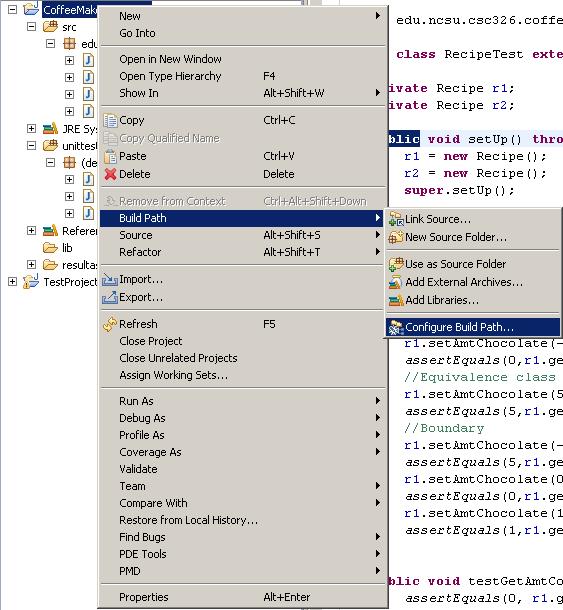
Figure 2: Configuring the Buildpath (click to enlarge)
Then, remove the old buildpath. The one in the figure below is JDK1.5, but yours may be something different. Select whatever is called "JRE System Library" and click remove.
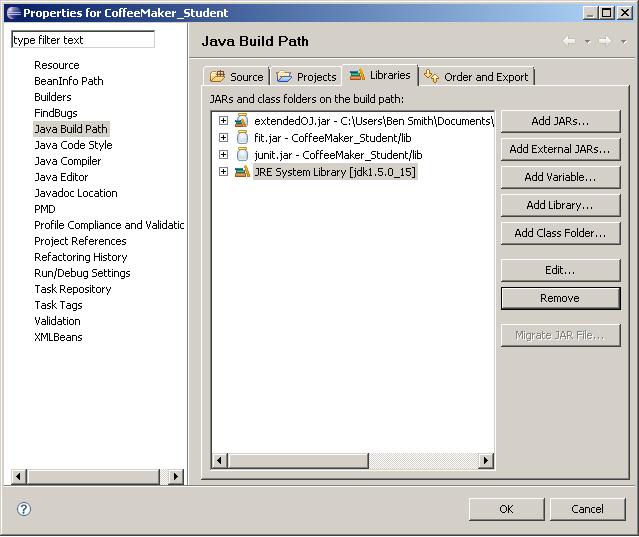
Figure 3: Removing the old system library (click to enlarge)
Finally, add the new JRE to the build path. You should be using jre1.6.0_07 or later. You may have to add the JRE to your workspace, but that is beyond the scope of this document.
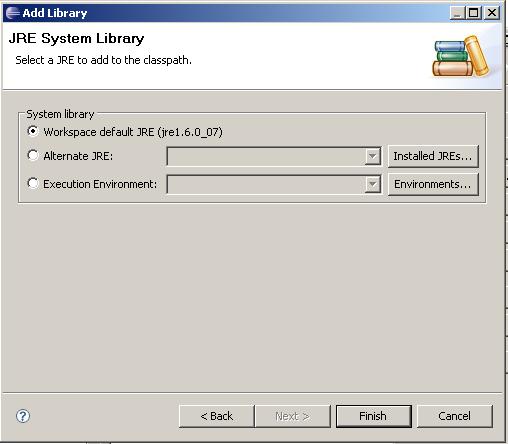
Figure 3: Adding the new system library (click to enlarge)
Neither the process of Generating Mutants nor the process of Running Test Cases will function correctly if extendedOJ is not on your buildpath. To put it on your buildpath, follow these steps:
- Download extendedOJ from the link above and save it into a directory within your project's root (we recommend
/lib). - Open Eclipse and open the workspace with your project in it. Right click on the extendedOJ file within Eclipse and go to Build Path -> Add to Build Path. As shown below:
- Your project should rebuild.
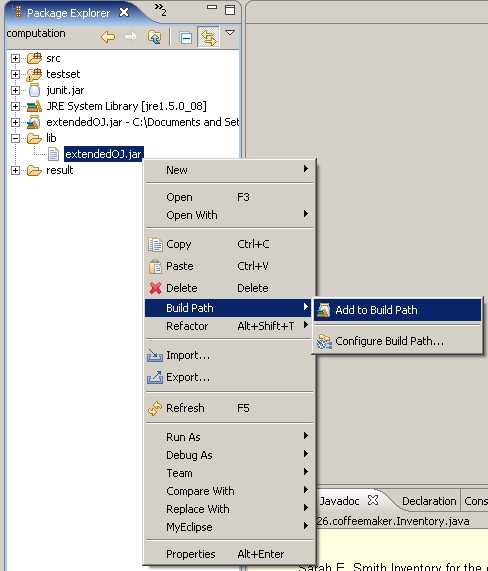
Figure 1: Adding Extended OJ (click to enlarge)
Documentation
Using MuClipse
Other sites